How to Turn on Debugging in WordPress?
Errors in WordPress can cause performance issues and negatively impact the user experience. There are various solutions for common errors like white screens of death, database errors, and 404 issues, and steps like caching and image optimization can be implemented to optimize performance.
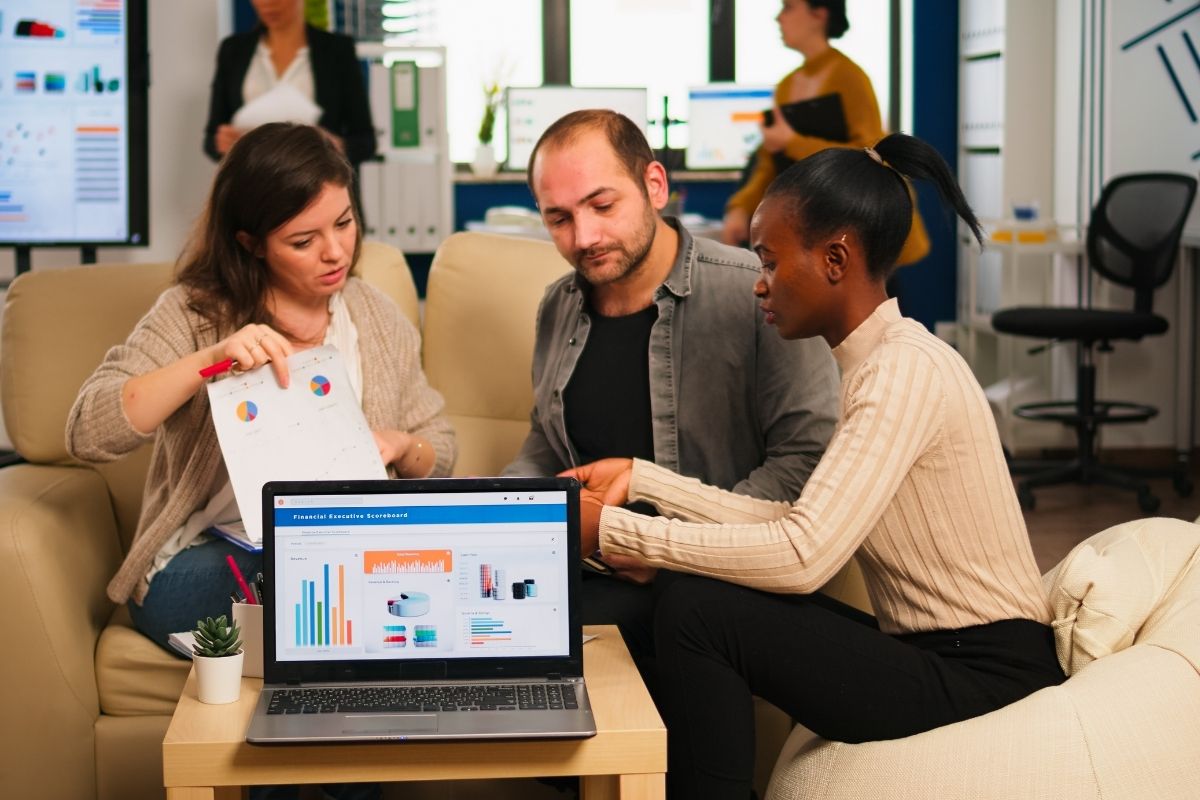
WordPress, While it's one of the world's most popular content management systems, users can sometimes encounter various errors. These errors can range from minor plugin incompatibilities to major database issues. Debugging requires accurately identifying the source of the problem and providing a solution.
In this guide, the most common WordPress errors and practical information on how to fix these errors. Whether you're a beginner or an experienced developer, these steps can help you get your site running smoothly.
WordPress Debugging
WordPress, a content management system preferred by millions of websites worldwide for its flexibility and user-friendly interface. However, users may occasionally encounter various errors.
These errors can negatively impact your site's performance and disrupt your visitors' user experience. WordPressSome basic steps should be followed to correctly detect and resolve errors in .
Common WordPress Errors and How to Fix Them
Each WordPress Users may encounter various errors from time to time. These errors can prevent your site from functioning properly and negatively impact the user experience. Here are the most common errors and their solutions:
1. White Screen of Death Problem
The white screen of death is one of the most frustrating errors in WordPress because it doesn't display any error message, just a blank screen. It's usually caused by exceeding the memory limit or corrupted plugins or themes.
Solution Methods:
- Increasing the Memory Limit:
wp-config.phpYou can increase the PHP memory limit by adding the following code to your .define('WP_MEMORY_LIMIT', '256M');
- Disabling Plugins: Via FTP or control panel
wp-content/pluginsYou can disable all plugins and identify the source of the error by renaming the folder. - Theme Change: If the problem is not caused by plugins, you can try to fix the problem by changing the active theme to a default WordPress theme.
Database Connection Failed Error
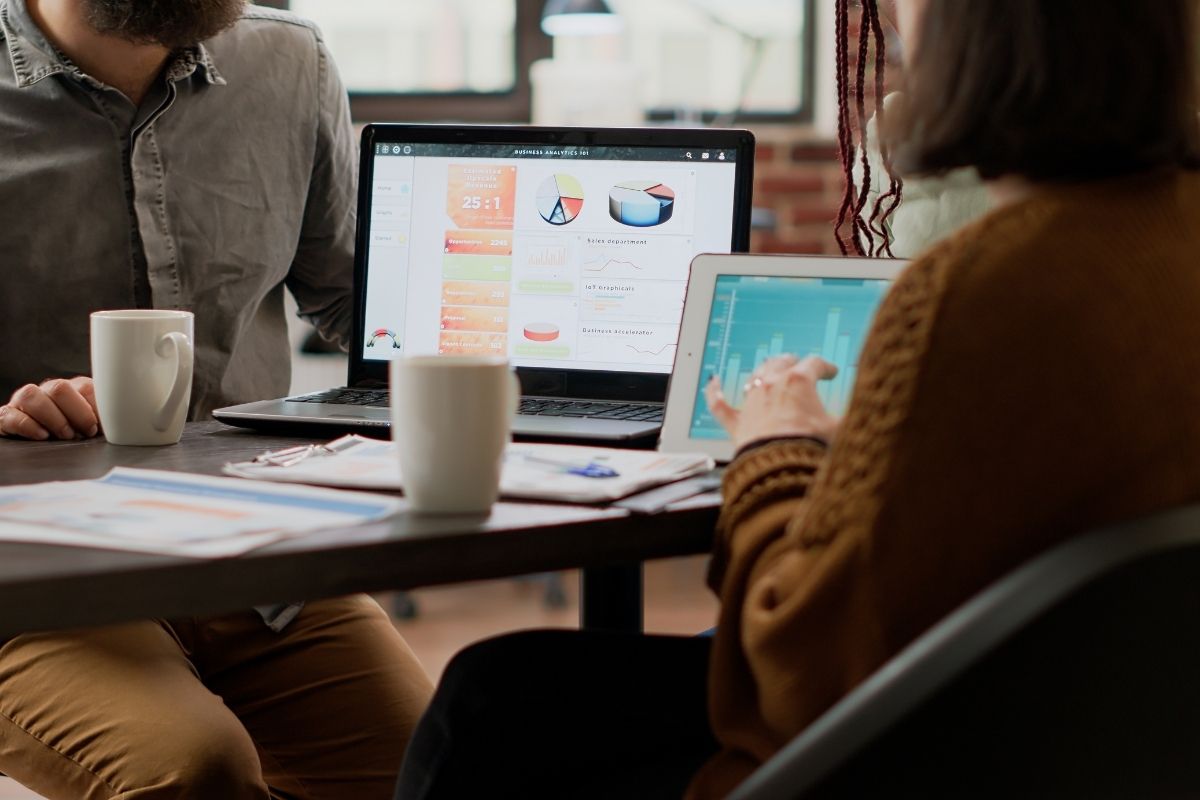
This error typically occurs when the database information is incorrect or the server is unresponsive. When a database connection cannot be established, your site becomes completely inaccessible.
Solution Methods:
- Checking Database Information:
wp-config.phpCheck your database name, username, password and server information in the file. - Database Repair:
wp-config.phpYou can repair the database by adding the following code to the file:
After adding this code yourdomain.com/wp-admin/maint/repair.php You can start the repair process by going to .
404 Error and Pages Not Found
A page not found error is typically an issue with permalink settings. Users may encounter a 404 error when they try to visit a specific page.
Solution Methods:
- Refreshing Permanent Links: Go to your WordPress admin panel and re-save permalink settings in Settings > Permalinks.
- Checking the .htaccess File: If the above method does not work,
.htaccessCheck the file and add the following code if necessary:
Broken Theme and Plugin Conflicts
WordPress themes and plugins, While they increase your site's functionality, they can sometimes conflict with each other and prevent your site from functioning properly. Conflicts are often caused by coding errors, outdated plugins, or incompatible themes.
To resolve such errors, you can follow these steps:
1. Disable All Plugins
To find out which plugin is causing the problem, disable all plugins. You can do this via FTP. wp-content/plugins You can do this by renaming the folder. Check your site again. If the error is resolved, you may be wondering if a plugin is causing the problem.
2. Enable Plugins One by One
Once the issue is resolved, you can enable plugins one by one to find which plugin is causing the error. Activate each plugin and then test your site.
3. Change Theme to Default WordPress Theme
If there is no problem with the plugins, the problem may be with your theme. It is a default WordPress theme. Twenty Twenty-One or Twenty Twenty-Two You can check whether the theme is causing the problem by switching to themes such as.
4. Check for Theme and Plugin Updates
Conflicts are often caused by outdated software. Check that your plugins and theme are on the latest version and update them accordingly.
5. Test Theme and Plugin Compatibility
If you use premium themes and plugins, test if they are compatible with each other and the latest version of WordPress.
6. Review Error Logs
Error logs are useful for detecting theme and plugin conflicts. wp-config.php You can access these records by enabling debug mode in your file. To enable debug mode, add the following code:
define(‘WP_DEBUG’, true);
define(‘WP_DEBUG_LOG’, true);
define(‘WP_DEBUG_DISPLAY’, false);
Performance Optimization and Debugging
WordPress performance issuesThis can cause your site to load slowly, leading to a loss of visitors and lower search engine rankings. To identify and resolve performance issues, you can follow these steps:
Steps for Performance Optimization:
- Use Caching Plugins: WP Super Cache and W3 Total Cache You can reduce server load and increase site speed by creating static versions of pages with plugins such as.
- Visual Optimization: Size of images Smush or Imagify You can speed up page loading times by minimizing them with tools like .
- Database Optimization: WP-Optimize or Advanced Database Cleaner You can increase the speed of your site by cleaning unnecessary data with plugins such as.
- CDN Usage: Cloudflare A CDN service like can reduce page load times by hosting your content on different servers.
- Use Lightweight Themes: Choosing lightweight themes that focus on performance instead of heavy themes increases site speed.
- Check Out the Add-ons: Disable unused or unnecessary plugins and use their updated versions.
Performance Debugging:
- Use the Browser Console: You can monitor page load times and errors by opening the developer console in Google Chrome or Firefox.
- Use Speed Test Tools: GTmetrix, Google PageSpeed Insights and Pingdom You can analyze your site's speed and get improvement suggestions with tools like:
- Monitor Server Resources: By monitoring your hosting provider's server resources, you can control CPU and RAM usage and switch to a more powerful server if necessary.
With these steps your WordPress site You can optimize its performance and improve visitor experience.
Conclusion
Errors encountered in WordPress can negatively impact your site's performance and user experience. However, the methods in this guide will help you quickly identify and resolve common errors. Steps like enabling debug mode, addressing database issues, and optimizing performance will ensure your WordPress site runs smoothly.
Worgoo, As an agency with experience in web design and development, we provide support to sites struggling with such problems. WordPress If you encounter more complex problems on your site, you can benefit from the professional solutions offered by Worgoo.
FAQ
I encountered a White Screen of Death error in WordPress. What should I do?
A white screen error is usually caused by exceeding the memory limit, corrupted plugins, or themes. wp-config.php You can add code to the file that increases the memory limit, disable plugins, or change the theme.
How can I resolve the "Database Connection Failed" error?
This error is usually caused by incorrect database information or server connection issues. wp-config.php Check the database name, username, and password in the file. You can also repair the database by enabling database repair mode.
I'm experiencing performance issues with WordPress. What can I do?
For performance issues, you can first use caching plugins, optimize your images, and clean your database. You can also speed up page load times by using a CDN.
I encountered a 404 error in WordPress. Why can't my pages be found?
A 404 error is often caused by permalink settings. Re-save the permalink settings and change them if necessary. .htaccess Check the file.
How can I detect theme and plugin conflicts?
Deactivate all plugins and replace the theme with a default WordPress theme. By activating plugins and theme individually, you can identify which plugin or theme is causing the conflict.
-
 worgoo
worgoo
