WordPress Services
WooCommerce Solutions
Diğer Hizmetler
Backing up your WordPress site is crucial to preventing data loss. You can do this manually using FTP and phpMyAdmin, or automatically with plugins like UpdraftPlus.

One of the most important steps in protecting a website is to regularly How to backup WordPress site? The key is to know the answer to this question and act accordingly. Backups play a vital role in the event of data loss, especially on sites that use dynamic platforms like WordPress. In this article, How to backup WordPress site? We'll answer the question step by step. From manual backup methods to automated solutions, from backup plugins to backup restore processes, you'll learn all the details and see how you can improve your site's security.
Websites are vitally important, especially for businesses and content creators. The content, user data, and configurations on your website gain immense value over time. Unexpected issues like a server failure, malware attack, or a misplaced update can cause this data to be damaged or lost entirely.
WordPress Backing up your site is one of the most important steps to prevent such potential losses. Backing up allows you to revert to your site's previous state if a problem occurs. This allows you to restore your site without losing data and continue your operations without interruption. Developing a regular backup habit is the most critical step in creating a disaster plan. Without a backup, you risk losing your website entirely.
While manually backing up your WordPress site requires some technical expertise, it's a very secure method. This process involves manually extracting your website's files and database. Manual backups are typically performed using tools like FTP (File Transfer Protocol) or cPanel.
For manual backup, you can follow these steps:
Manual backups are a safe and manageable method, especially if you have technical knowledge. However, they can be time-consuming to perform regular and frequent backups.
You can use various WordPress backup plugins to simplify and automate backup processes. These plugins help you back up both your files and database, and some offer automatic backup options. Here are some popular backup plugins:
It's one of the most popular backup plugins for WordPress. The free version offers basic backup and restore functionality, while the paid version offers additional features like backups to cloud services (Google Drive, Dropbox, etc.) and scheduled backups.
This premium backup plugin offers full site backups, file backups, and database backups. You can also create automatic backup plans and save your backups to cloud services.
Used for backups and site migrations, Duplicator offers users a wide range of features with both free and premium versions. This plugin, especially popular for site migrations, also provides full backups.
These add-ons simplify your backup operations by offering practical solutions that do not require technical knowledge.
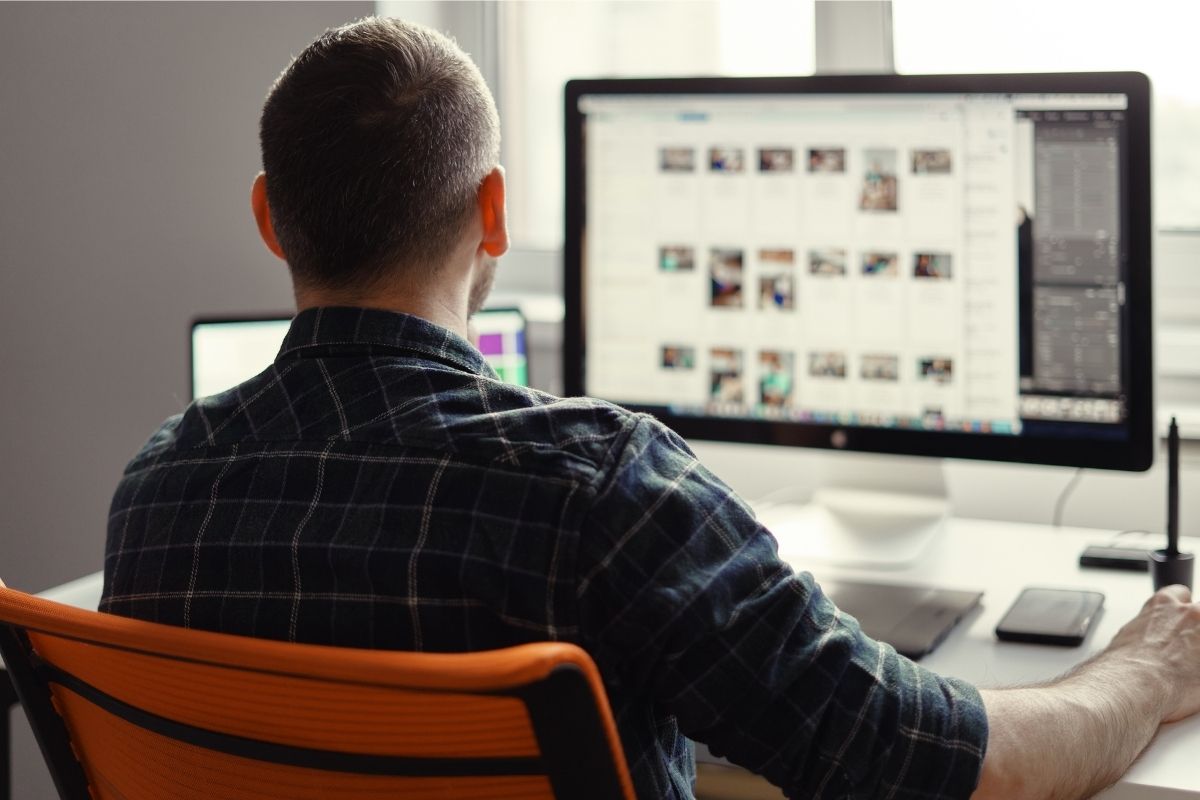
To avoid forgetting to perform regular backups and to keep them up-to-date, you can use automatic backup options. Many backup plugins allow you to automatically perform backups at specific intervals. This feature eliminates the risk of forgetting to manually initiate backups.
Additionally, automatic backups are critical, especially for websites that frequently update content or experience high traffic. When configuring automatic backup settings, it's also important to determine how frequently backups should occur. For example, weekly or daily backups can provide a safe interval to prevent your site from experiencing data loss.
Safely storing backup files is as crucial as the backup process itself. Keeping backup files on the same server can lead to damage in the event of a server failure. Therefore, it's safer to transfer backup files to external storage or cloud solutions.
Here are some safe options you can use to store your backups:
Cloud services like Google Drive, Dropbox, or OneDrive are great ways to safely store your backups. They also offer automatic syncing features that allow you to keep your backups constantly updated.
Storing your backups on an external hard drive or USB drive is another safe method, which is especially good for those looking for an alternative to cloud solutions.
To keep your data safe, it is recommended that you store your backup files in different locations using more than one backup method.
One of the biggest advantages of backing up is the ability to restore from a backup if your site experiences issues. The process for restoring from a backup varies depending on the backup method you use. If you've backed up manually, you'll need to restore your files via FTP or cPanel.
If you use a backup plugin, the restore process is generally easier. With the plugin, you can select your backup and start the restore process with just a few clicks. For example, if you use a plugin like UpdraftPlus, you can select the date range you want to restore from the backup menu and then start the process.
In conclusion, restoring from a backup is one of the most effective ways to protect your site against potential problems, and thanks to plugins that speed up this process, your site can be back to its previous state in no time.
Backing up your WordPress site is the most effective way to protect your data and quickly recover from potential issues. You can secure your site with a variety of solutions, from manual backup methods to automated backup options with plugins. In addition to the backup process itself, keeping these backups safe and able to be restored if necessary is also crucial.
If you're experiencing faulty designs or issues with your website, you might need a digital hero. That's where it's at. Worgoo This is where Worgoo comes in. Worgoo offers you premium solutions to fix the digital chaos created by bad designs and optimize your site. WordPress provides the service.
Backup frequency depends on how frequently you update your site. If you add content regularly, weekly or daily backups are recommended. For less active sites, monthly backups may be sufficient.
Both methods are safe. However, manual backups may require more technical knowledge. Using a plugin offers a more practical solution and allows you to create automatic backups.
No. Keeping your backups on the same server can be risky. If the server crashes, the backups could be damaged. It's safer to store your backups in cloud storage or on an external drive.
Popular backup plugins include UpdraftPlus, BackupBuddy, and Duplicator. These plugins streamline backup processes and offer automated backups.
This varies depending on the backup method you use. Restoring with plugins is usually a matter of a few clicks. For manual backups, you may need to restore your files via FTP or cPanel.
Take the first step for your brand by filling out the form. Let’s create your fast, reliable, and professionally designed website without wasting any time.
Nasıl Yardımcı Olabiliriz?
Aşağıdaki butonlardan bizimle iletişime geçebilirsiniz.